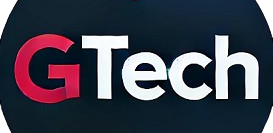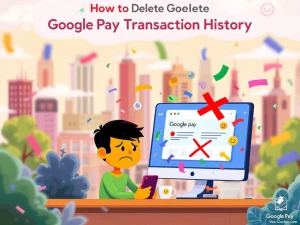الدورات
title
How to Transfer Data from Android to iPhone: A Complete Step-by-Step Guide

Switching from Android to iPhone can feel overwhelming, especially when it comes to transferring your important data. You may wonder what will happen to your files, photos, and apps as you switch devices. Fortunately, Apple has made it easy to transfer data from Android to iPhone, ensuring a smooth transition. Whether you’ve just bought your first iPhone or are upgrading to a new model, this comprehensive guide will show you exactly how to transfer your data from Android to iPhone. Let's dive in!
Things to Consider Before Transferring Data from Android to iPhone
Before you start the transfer process, here are some important things to keep in mind to ensure everything goes smoothly:
- Battery Level: Ensure both your Android and iPhone are charged to at least 75%. Ideally, keep both devices plugged in during the transfer to avoid interruptions.
- Stable Wi-Fi Connection: Since the transfer is done wirelessly, it’s crucial to have a stable and fast Wi-Fi connection on both devices.
- Data Organization: Check the available storage on your new iPhone and organize the data you want to transfer. You may not be able to transfer all files if your iPhone’s storage is limited.
Step-by-Step Guide on How to Transfer Data from Android to iPhone
The easiest and most reliable method to transfer data from Android to iPhone is by using the Move to iOS app. This free app, developed by Apple, makes the process seamless. Follow these simple steps:
- Download the Move to iOS App: Install the Move to iOS app from the Google Play Store on your Android device.
- Set Up Your New iPhone: Begin setting up your new iPhone until you reach the Apps & Data screen.
- Select “Move Data from Android”: On the iPhone’s setup screen, tap Move Data from Android to start the transfer process.
- Open the Move to iOS App on Android: Launch the Move to iOS app on your Android phone, agree to the terms, and grant necessary permissions (such as access to your files and location).
- Enter the Code on Your Android: Your iPhone will display a one-time code. Enter this code on your Android device to pair both phones.
- Choose the Data to Transfer: After pairing, select the data you want to transfer, such as contacts, messages, photos, videos, and more.
- Wait for the Transfer to Complete: Allow both devices to stay connected until the progress bar on your iPhone completes.
- Finish the Setup on Your iPhone: Once the transfer is complete, tap Done on your Android and Continue on your iPhone. Follow the on-screen instructions to complete the iPhone setup.
By following these steps, you can easily transfer your data from Android to iPhone, without losing any important information. However, there are a few things to note:
- Only apps that are available in both the Google Play Store and Apple App Store can be transferred.
- Music, books, and PDFs are not transferable using the Move to iOS app. You will need to use iTunes or other methods to manually transfer these files.
Frequently Asked Questions (FAQs)
1. What data can I transfer from Android to iPhone using the Move to iOS app?
The Move to iOS app allows you to transfer a wide range of data, including:
- Contacts
- Messages
- Photos and videos
- Email accounts
- Calendars
- Bookmarks
- Chrome extensions, and more.
However, it does not support transferring music, books, and PDFs directly.
2. Is transferring data from Android to iPhone easy?
Yes, transferring data is a straightforward process. Simply download the Move to iOS app on your Android device, follow the step-by-step instructions, and your data will be transferred quickly and easily.
3. Can I use the “Move to iOS” app if I’ve already set up my iPhone?
No, you cannot use the Move to iOS app after your iPhone has been fully set up. The app must be used during the initial setup process of your new iPhone.
Conclusion
Transferring data from Android to iPhone is no longer a complicated task, thanks to Apple’s Move to iOS app. Whether you’re switching for the first time or upgrading to a newer iPhone, the app ensures a hassle-free transfer of essential data, making your transition smooth. Keep in mind the tips above to ensure a successful transfer, and enjoy your new iPhone with all your important data intact!